Start Windows 7 Safe Mode without F8To restart you computer
into Windows 7 Safe Mode, begin by clicking on Start and then Run. If
your Windows 7 Start menu doesn’t have the Run option showing, hold down
the Windows key on your keyboard and press the R key. Whichever method
you use, you should now be looking at the Run dialog box. Type msconfig
into the run box and click OK.

You
should now be looking at the System Configuration window. Click on the
Boot tab to see all of the boot options Windows 7 has to offer.
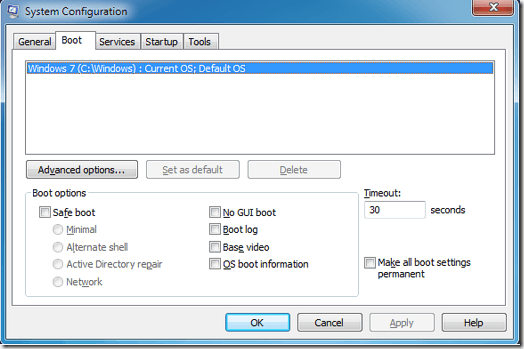
Locate
the section titled Boot Option on the System Configuration window. Here
you can check the option titled Safe Mode. Notice that Minimal Safe
Mode is the default Safe Mode option.

The
Minimal Safe Mode option is the default because it is the same kind of
Safe Mode you get using the F8 method. Once you have chosen your
options, click the OK button. Windows 7 will then ask if you want to
Restart Now or Exit Without Restarting. Click the Restart Now button and
your computer will restart in Safe Mode.
 More Safe Mode Options
More Safe Mode OptionsYou
may have noticed that there are several other options besides minimal.
These options are the subject of the next two articles in this series on
booting Windows into Safe Mode when the F8 method just won’t work.
As
it turns out, using the method described above to start up Windows 7 in
Safe Mode has several advantages over the F8 method. The options
available on the System Configuration window are powerful
troubleshooting and diagnostic tools for discovering what is wrong with
your computer.
You may find that this method of entering Safe Mode is preferred even when the F8 method works on your computer.
